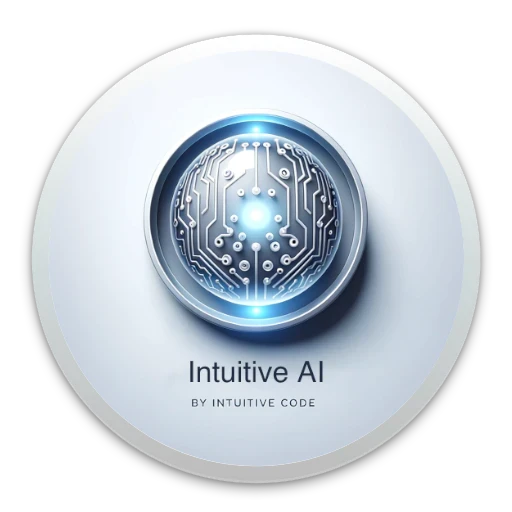Installing the Intuitive Code App on iOS and Android.
This guide provides step-by-step instructions for installing the Intuitive Code app on both iOS and Android devices. The Intuitive Code app is a Progressive Web App (PWA), allowing installation directly from your browser without accessing an app store. PWAs offer the same functionality as native apps, such as offline access and push notifications, and update automatically, ensuring you always have the latest version.
Getting Started: Create an Account
To access the Intuitive Code app, start by creating an account. You can do this by:
Filling out the registration form on the Intuitive Code website.
Accessing the app through your browser and following the prompts to sign up.
Once registered, you can install the app on your device.
Installing the App on iOS
Open the App in Your Browser: Visit the Intuitive Code app in Safari on your iOS device.
Follow Installation Prompts: When prompted, select the option to install the app. Instructions will automatically display on your screen to guide you through the installation process.
Add to Home Screen: Once prompted, tap “Add to Home Screen” to complete the installation.
After installation, you can access the Intuitive Code app directly from your home screen like a standard app.
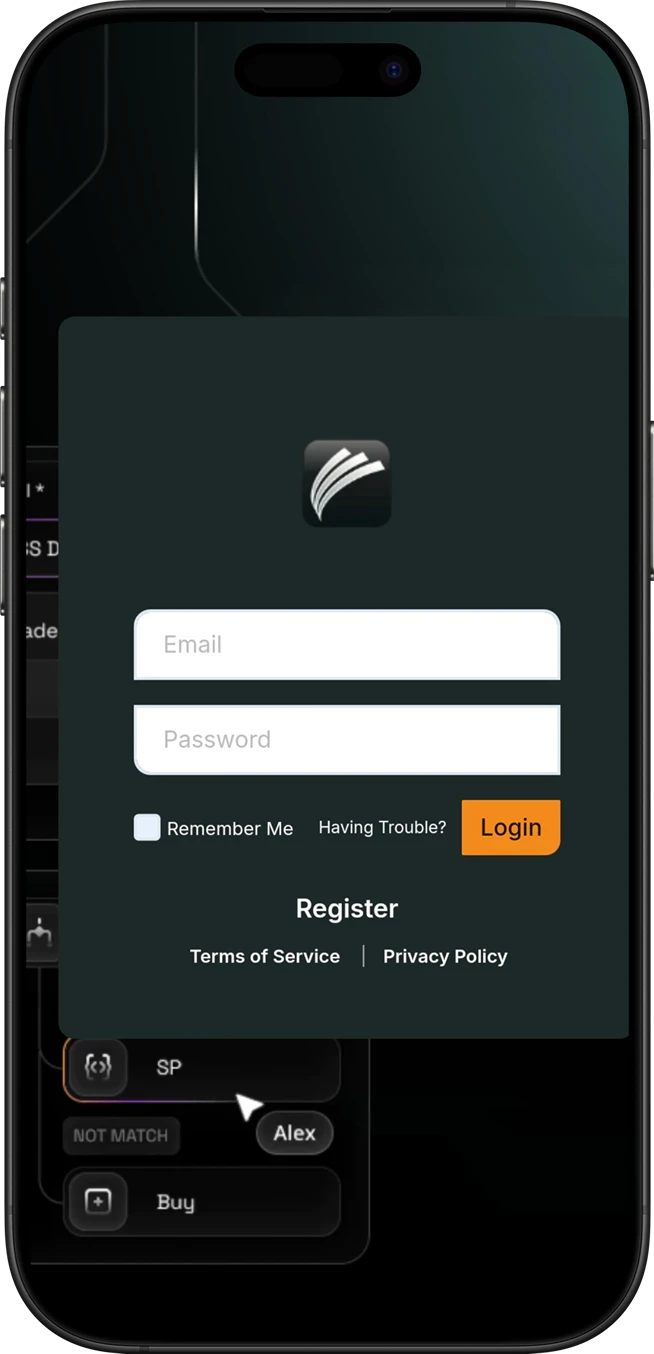
Installing the App on Android
Open the App in Your Browser: Launch the Intuitive Code app in Chrome or any supported browser on your Android device.
Click on install: click on the button 'Install this app'.
Now you’re all set to enjoy the full capabilities of the Intuitive Code app on your mobile device, with convenient home screen access and the power of a PWA.