Getting Started with Intuitive Code on Microsoft Teams
Welcome to Intuitive Code! This guide will walk you through the steps for accessing and setting up your account on Microsoft Teams. Follow these instructions to get started with our AI-powered investment tools, live support, and personalized team setup.
An Easy-start Guide
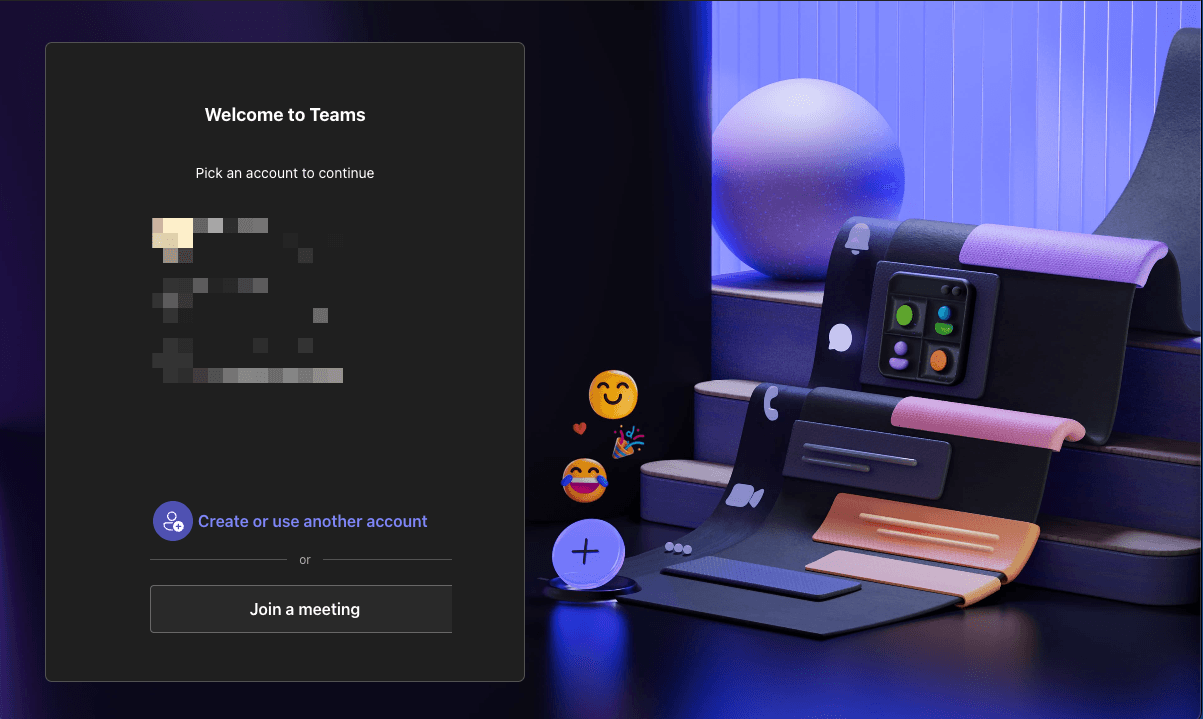
Step 1: Signing in to Microsoft Teams
Sign in to Microsoft Teams using the email you used to license Intuitive Code's product.
Verification Code: Upon signing in, you’ll receive a verification code via email. Enter the code to complete your login.
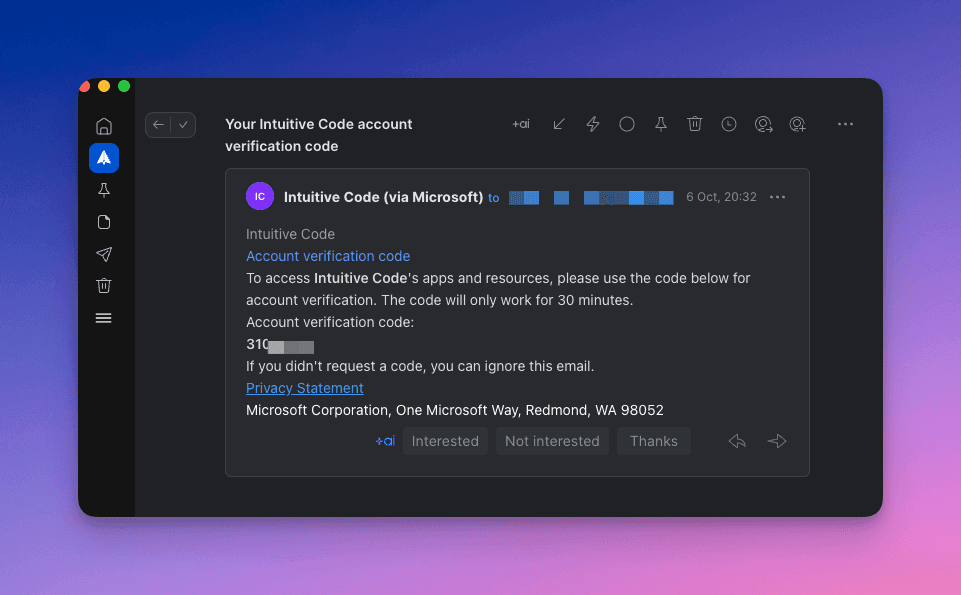
Step 2: Accessing Your Personal Team
Once signed in, you’ll be directed to your personal Intuitive Code team space:
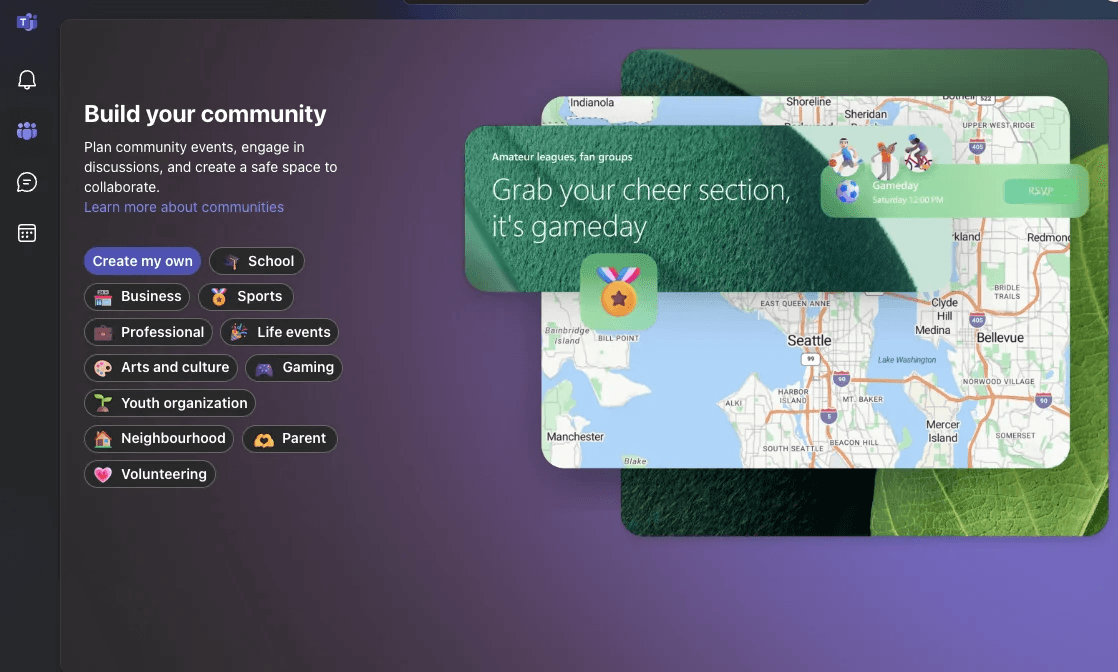
Your Live Chat: Access real-time support and assistance tailored to your needs.
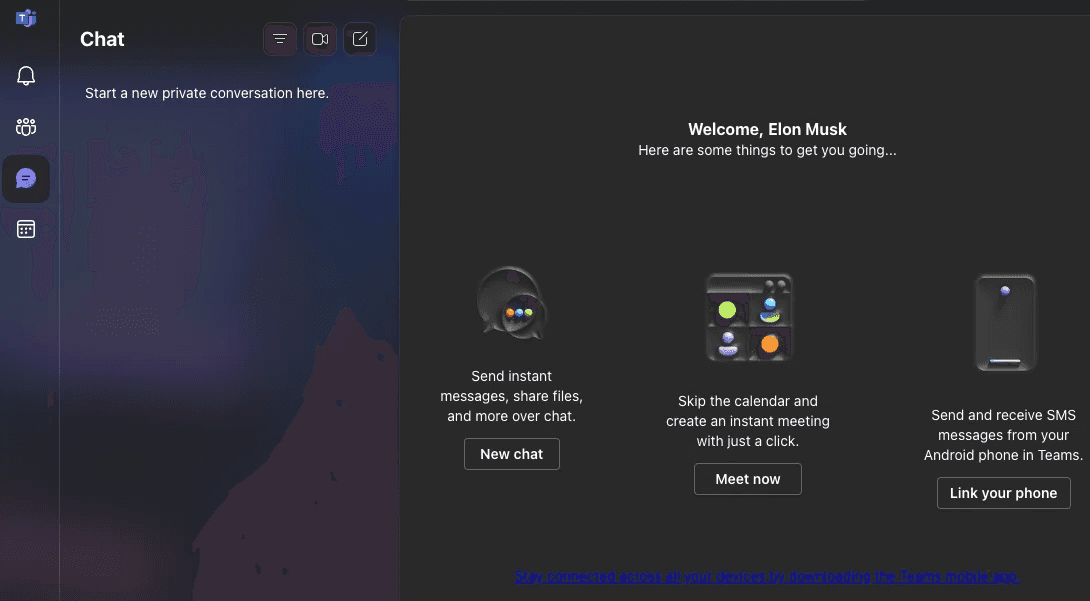
Your Calendar: View scheduled sessions, live analysis events, and masterclasses for personalized learning.
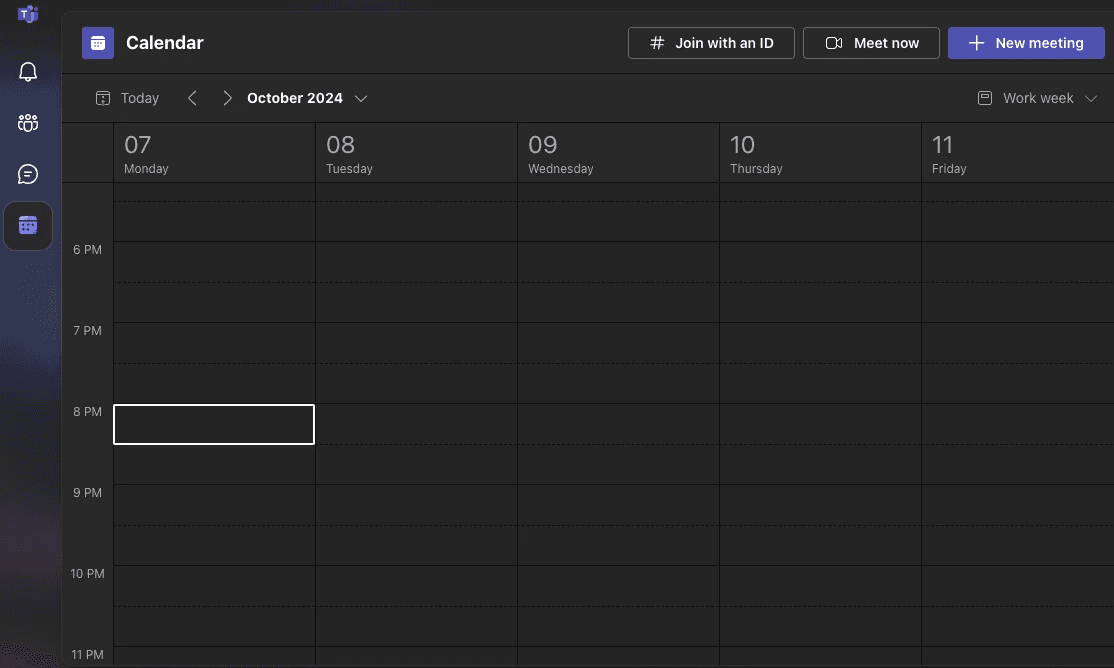
Step 3: Switching to the Intuitive Code Team
To access additional resources and channels, switch to the main Intuitive Code Team.
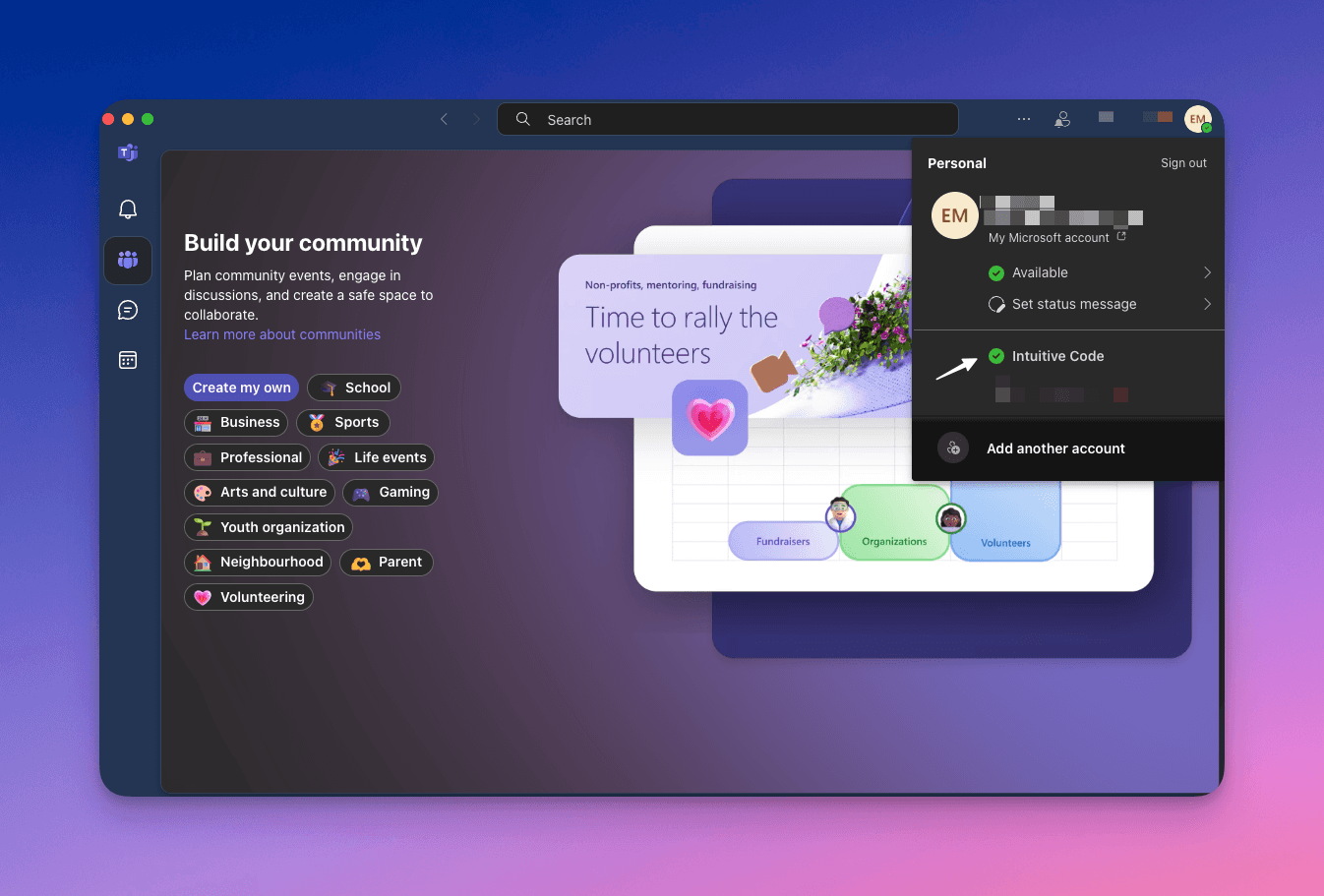
Step 4: Setting Up App Notifications
Enable Notifications
Go to Settings in Microsoft Teams and enable notifications to stay updated on live commentary, real-time signals, and alerts.
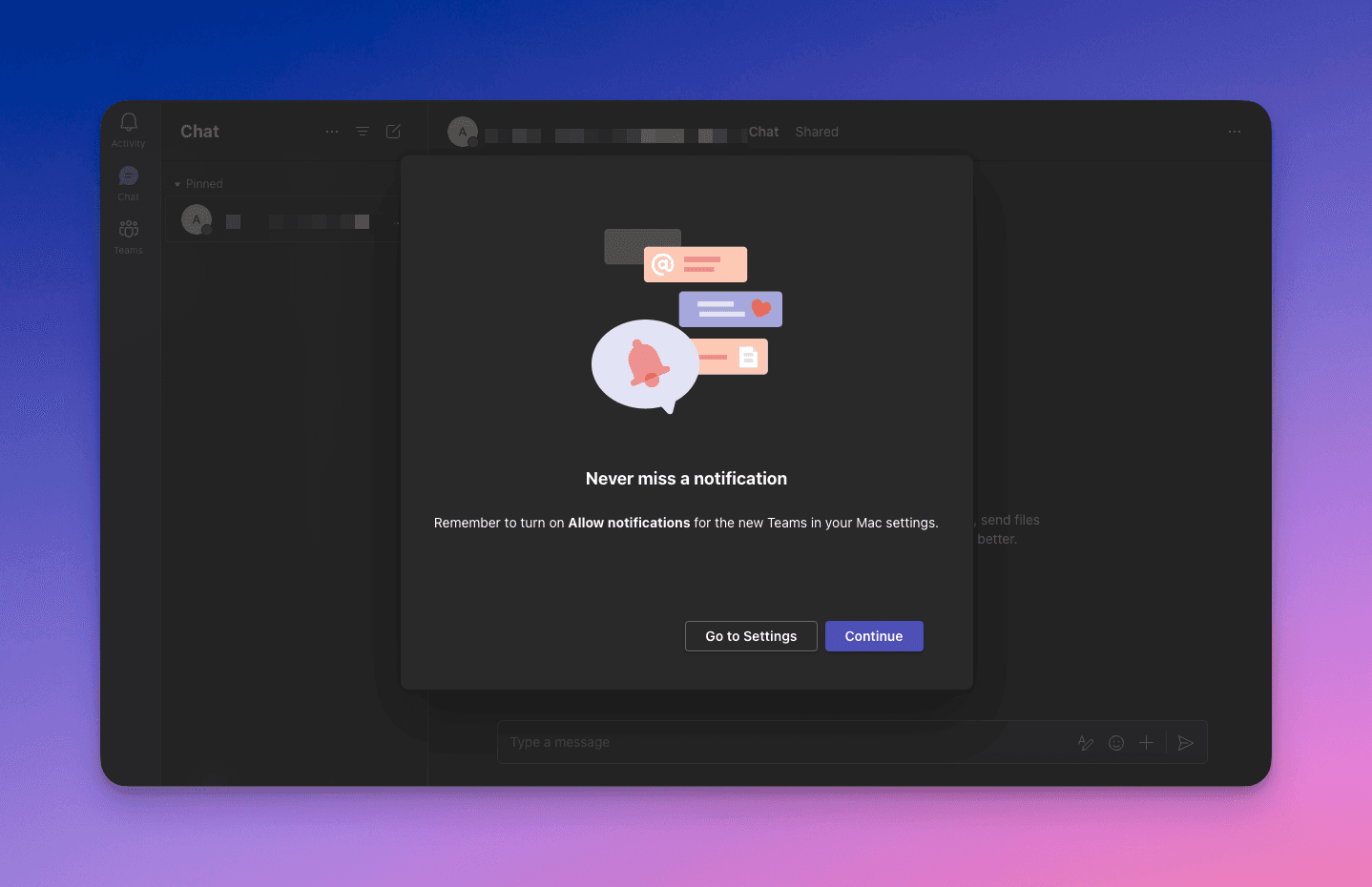
Setting Channel Notifications
Navigate to specific channels, such as live commentary or market analysis, and turn on notifications for timely updates.
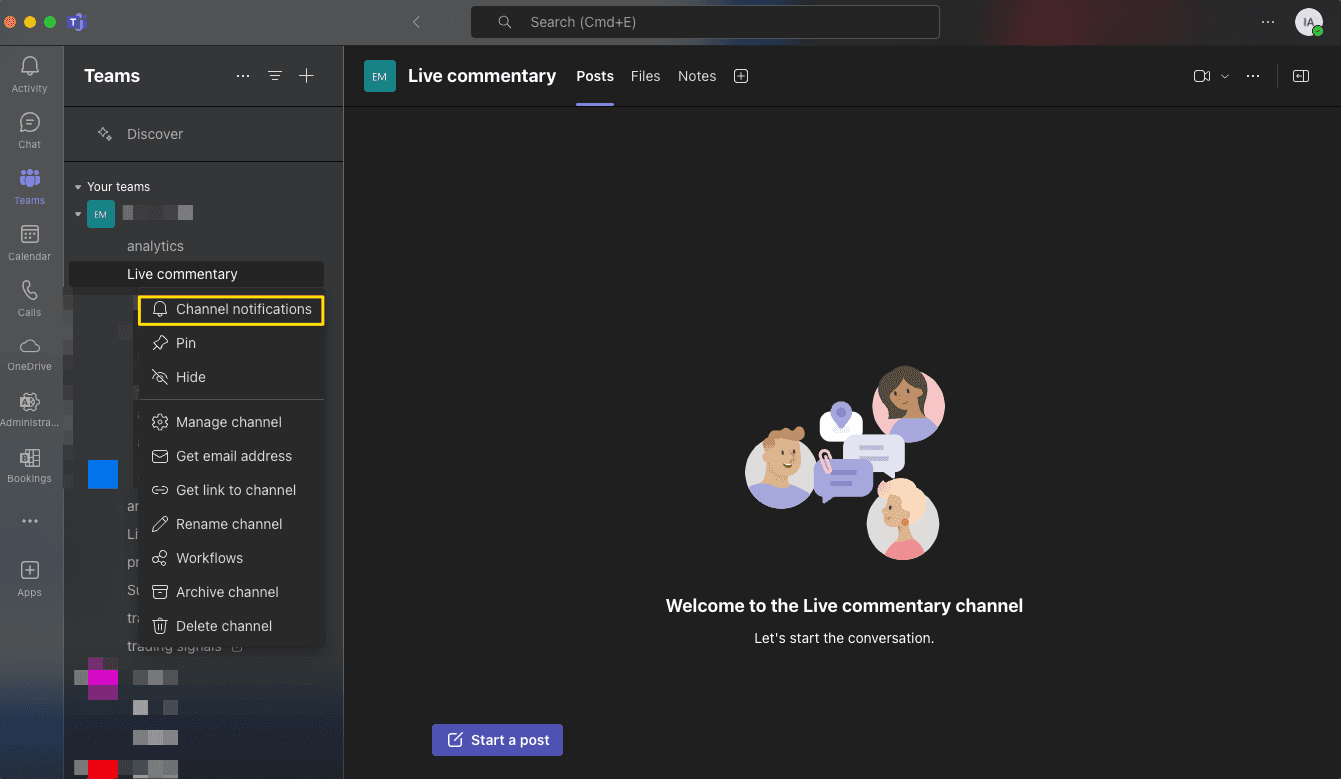
Example – Live Commentary Channel
For critical insights, enable notifications in the Live Commentary channel to receive real-time market commentary and analysis.
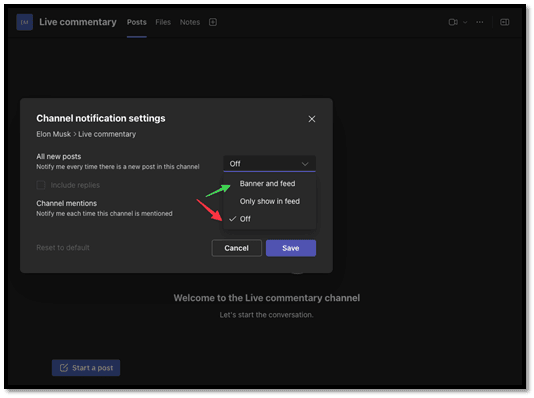
Setup notifications for important channels
Step 5: Displaying Hidden Channels
Show Hidden Channels
Some channels may be hidden by default. To ensure you have complete access, select Show Channels in your Teams view.
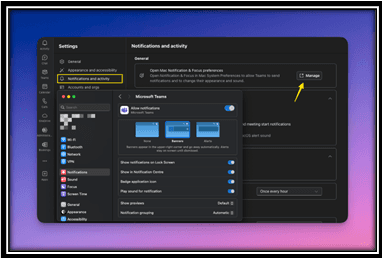
Show hidden channels
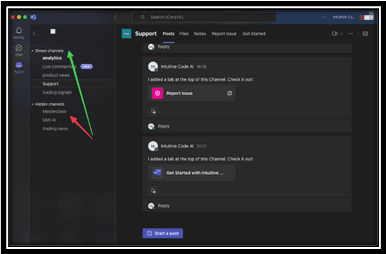
Turn hidden channels visible
Step 5: Permissions Reminder
Remember to grant Microsoft Teams permissions to send notifications directly to your device.
That’s It! Welcome to Intuitive Code
With your setup complete, you’re ready to explore Intuitive Code AI and access a new frontier in investing. Enjoy seamless access to market insights, live commentary, and expert analysis to enhance your trading journey.
