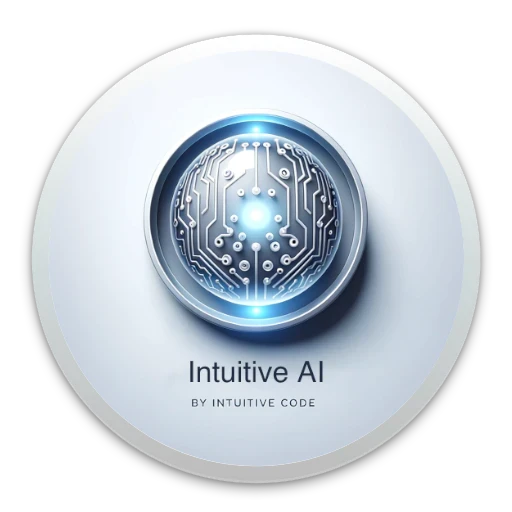Beginner's Guide to QMI AI Analytics with the Interactive AI Analyst
This article provides a guide to using QMI AI Analytics through the Interactive AI Analyst. This manual is for interacting with a conversational AI analyst, not standard AI agents that provide pre-generated stock reports.
Key Differences Between Standard AI Agents and Interactive AI Analysts
For users familiar with standard AI agents, accessing a detailed stock report is typically done by selecting the ticker of interest. However, the Interactive AI Analyst offers a more dynamic experience, enabling real-time, conversational interaction without buttons or ticker-based navigation.
There are two types of Interactive AI Analysts:
Chat-Based Analyst: Engages with users through a chat interface.
Conversational Analyst: Supports natural, voice-driven interactions, allowing you to speak to the analyst as if having a real conversation.
This article focuses on the Conversational Analyst, guiding you through effective interaction methods to retrieve QMI AI Analytics.
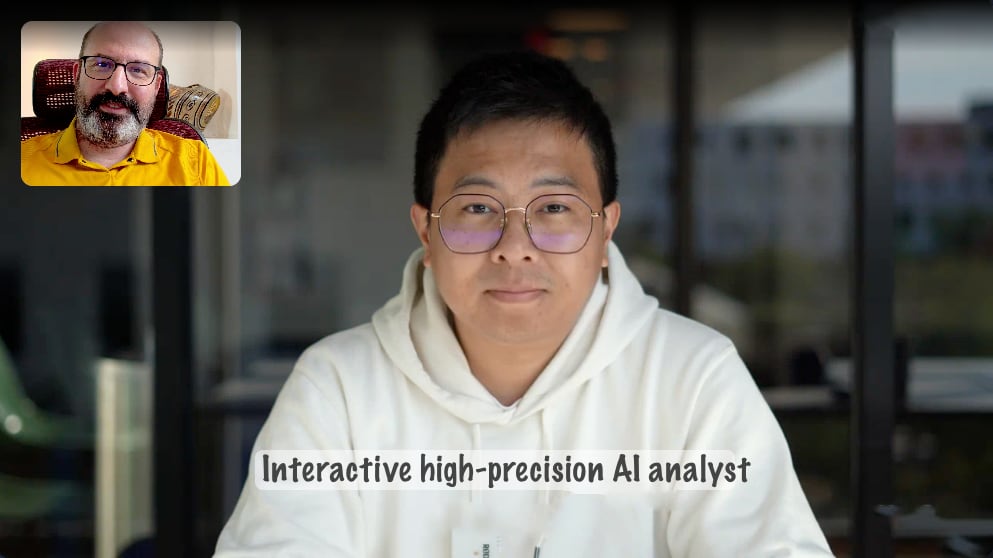
Parameters Available for Query with the Interactive AI Analyst
With the Interactive AI Analyst, you can query various stock-specific analytics using either the company name or ticker symbol. Below are the available parameters and example queries to help you get started.
Stock-Specific Parameters
Stock Risk Profile
Query: “What is the risk profile for [Company Name]?”
Explanation: “Explain the risk profile for [Company Name].”
Stock Price Target (PT)
Query: “What is the price target for [Ticker]?”
Explanation: “Explain the price target for [Ticker].”
Status Check: “Has the price target been reached for [Ticker]?”
Support Price (SP)
Query: “What is the support price for [Company Name]?”
Explanation: “Explain the support price for [Company Name].”
Resistance Price (RP)
Query: “What is the resistance price for [Ticker]?”
Explanation: “Explain the resistance price for [Ticker].”
Best-Case Scenario (BCS)
Query: “What is the best-case scenario for [Company Name]?”
Explanation: “Explain the best-case scenario for [Company Name].”
Worst-Case Scenario (WCS)
Query: “What is the worst-case scenario for [Ticker]?”
Explanation: “Explain the worst-case scenario for [Ticker].”
Trailing Stop (TS) Suggested Price
Query: “What is the trailing stop price for [Company Name]?”
Explanation: “Explain the trailing stop price for [Company Name].”
Stock Rating (R)
Query: “What is the rating for [Ticker]?”
Explanation: “Explain the rating for [Ticker].”
Investment Priority (IP)
Query: “What is the investment priority for [Company Name]?”
Explanation: “Explain the investment priority for [Company Name].”
Short-Term Trend (STT) Direction
Query: “What is the short-term trend direction for [Ticker]?”
Explanation: “Explain the short-term trend for [Ticker].”
Mid-Term Trend (MTT) Direction
Query: “What is the mid-term trend direction for [Company Name]?”
Explanation: “Explain the mid-term trend for [Company Name].”
Smart Fraud Detection (LD)
Query: “What is the fraud detection status for [Ticker]?”
Explanation: “Explain the smart fraud detection status for [Ticker].”
Accessing Conditional AI Trading Signals
In addition to standard analytics, you can query the Interactive AI Analyst for existing AI Conditional Trading Signals specific to each stock in your plan. This feature helps you stay updated on actionable signals generated by Intuitive Code’s Quantum AI.
Example Queries for Conditional Trading Signals
Query: “What conditional trading signals are available for [Company Name]?”
Explanation: “Explain the latest conditional trading signals for [Company Name].”
Best Practices for Using the Interactive AI Analyst
Ask Specific Questions: Use precise queries based on the parameters above to get clear, targeted answers.
Follow Up for Explanations: After receiving a response, ask for an explanation if you need more context on any parameter.
Use Tickers or Full Company Names: Ensure accuracy by using either the company’s full name or ticker symbol.
The Interactive AI Analyst provides a highly personalized and in-depth experience. By following the steps outlined in this manual, you can effectively leverage QMI AI Analytics to enhance your trading insights.